Bookmarks
Bookmarks provide a way for users to return to a specific place in a project, whether that be an image, video frame, or specific annotation.
This tutorial will cover how to create, use, and manage bookmarks. To start, you must have installed Tator, created a project, and uploaded a video.
Below is a video showing the steps outlined in this tutorial.
Create a bookmark
Open a video and create or select a localization. Click the bookmark button.
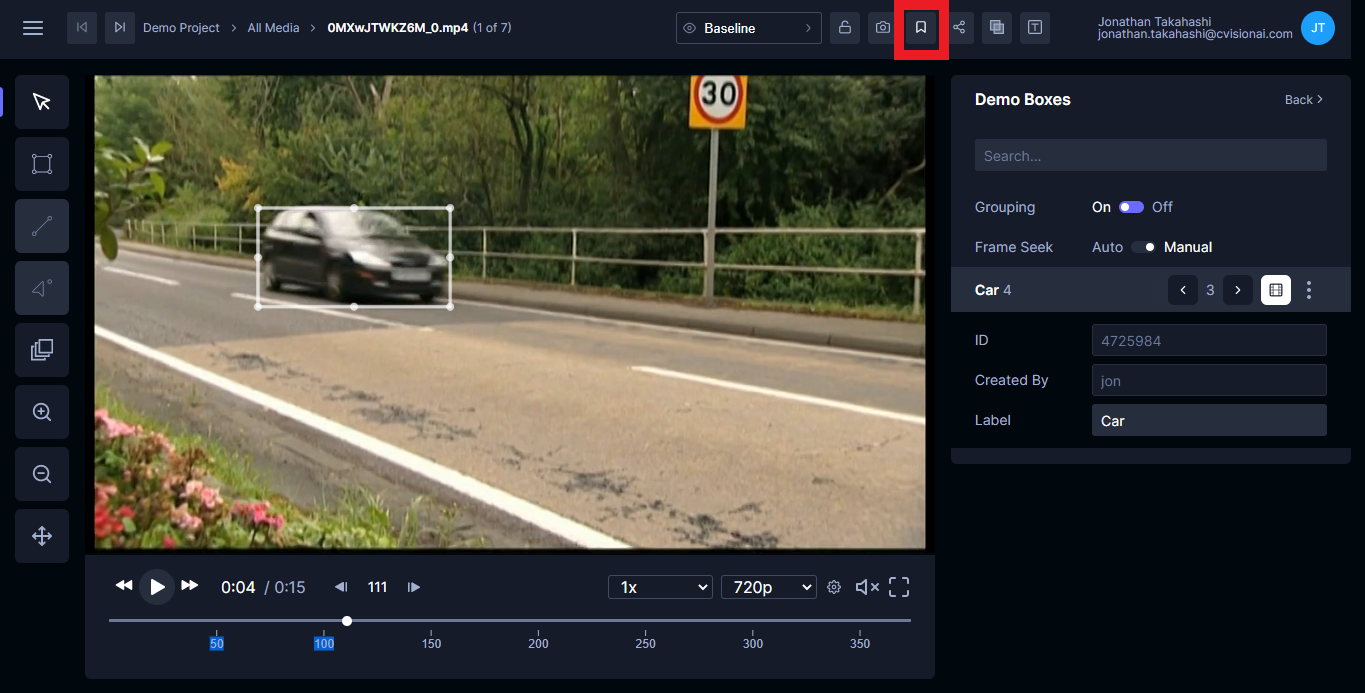
A dialog will prompt you to name the bookmark. Enter a descriptive name and click Save.
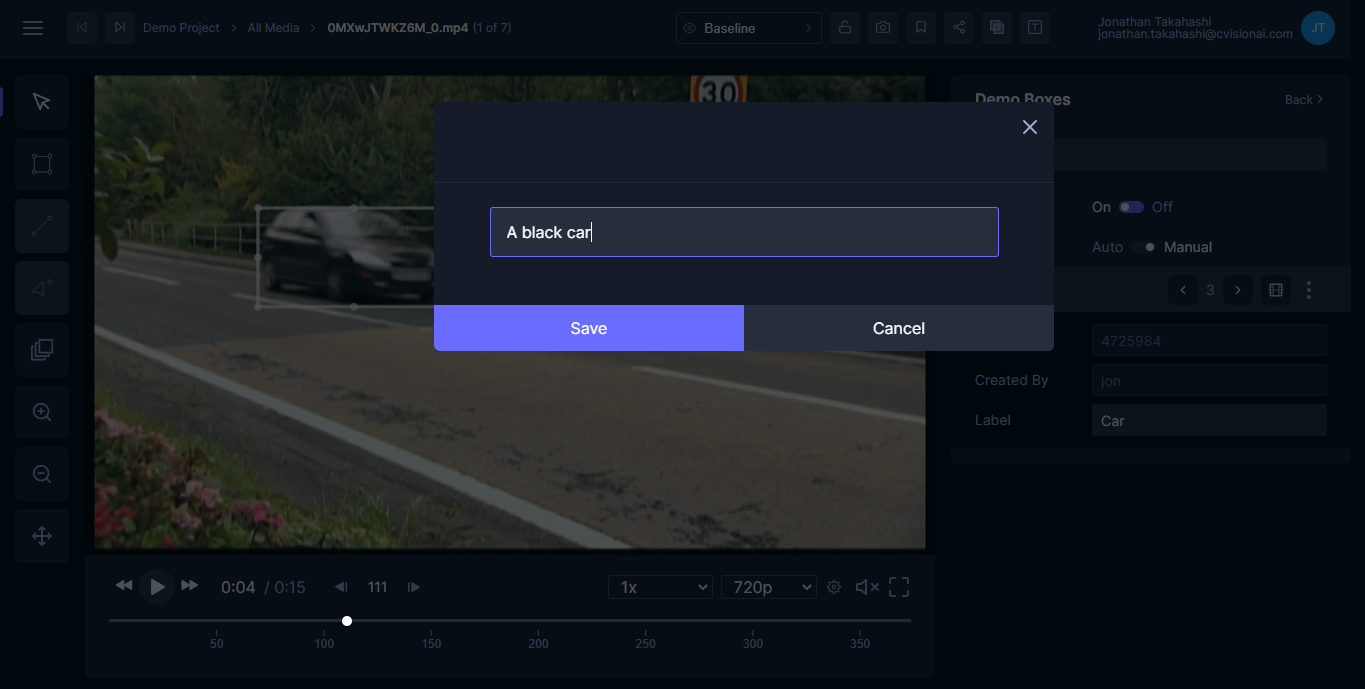
Use a bookmark
Go back to the project detail view. The bookmark that was created will appear in the left hand navigation pane.
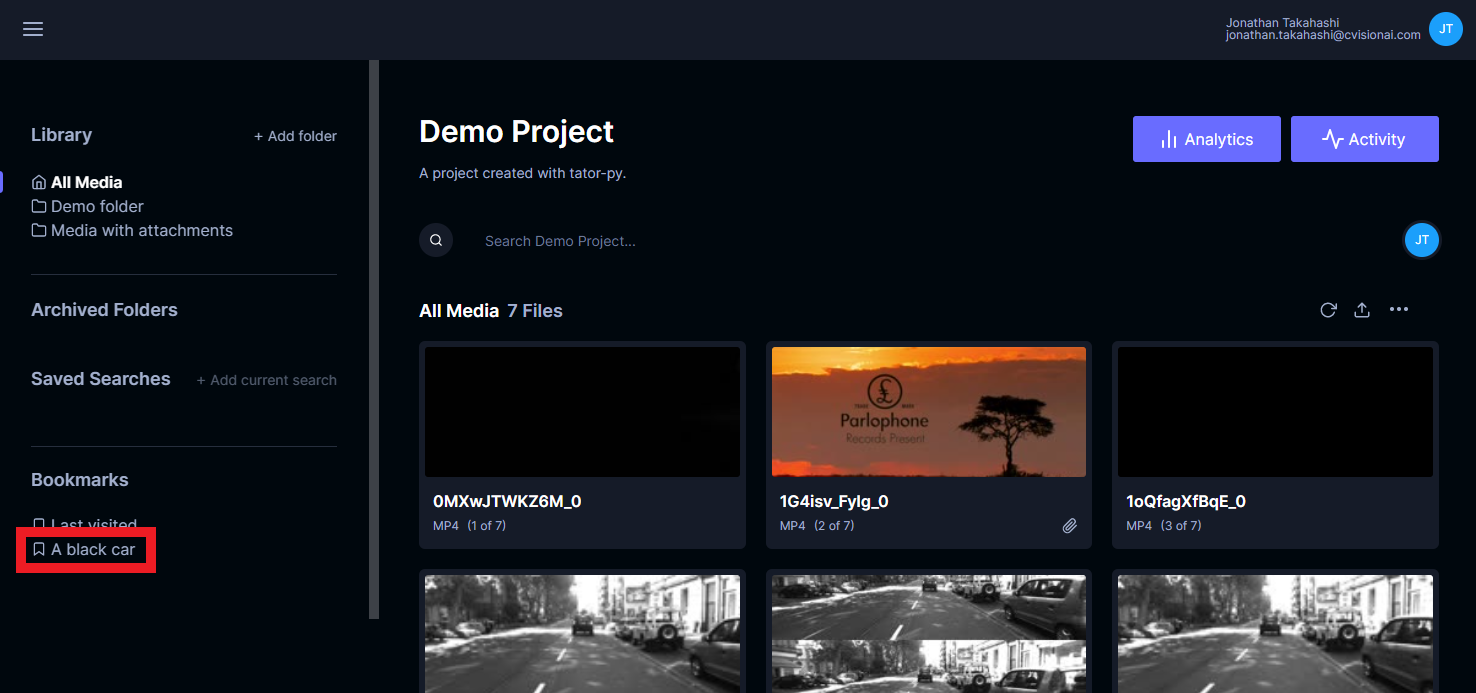
Try clicking the bookmark to verify it takes you back to the localization that was bookmarked.
Manage bookmarks
To rename or delete a bookmark, right click on the bookmark in the project detail view. Select the appropriate option from the context menu.
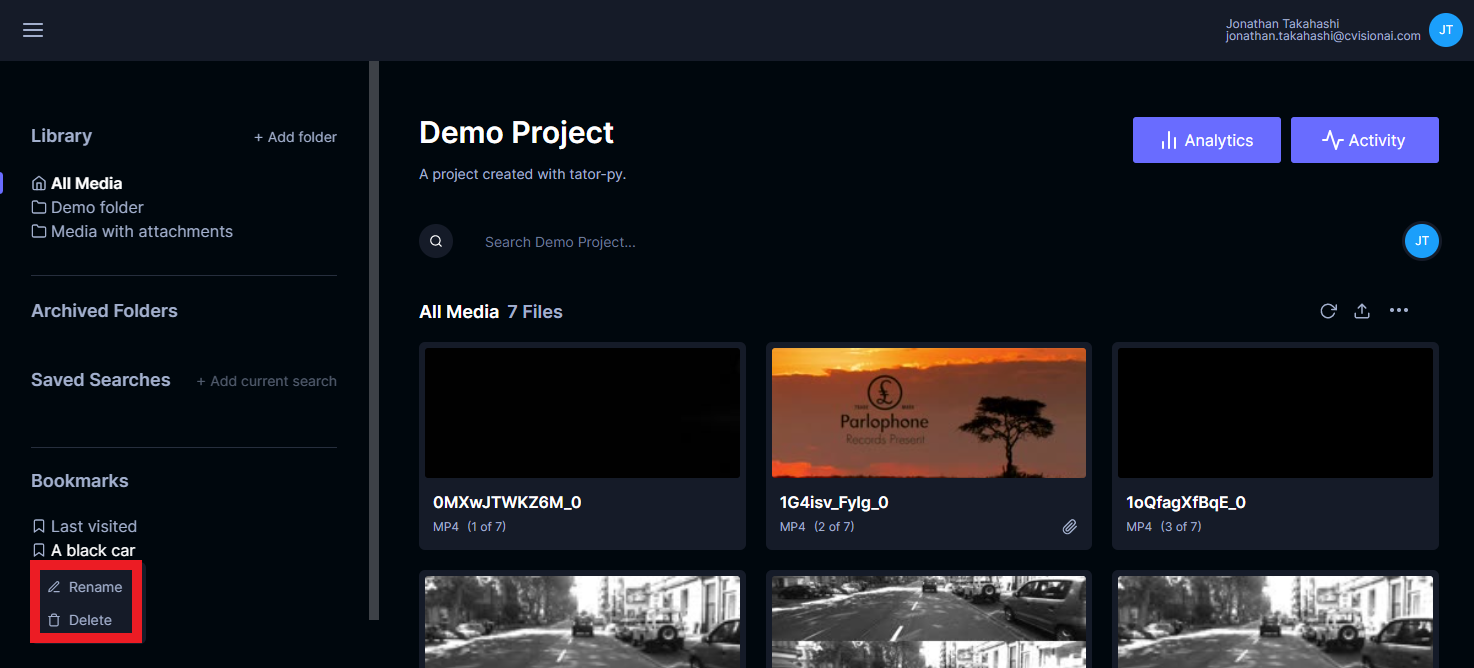
The "Last visited" bookmark
The bookmark labeled "Last visited" is managed by Tator. Each time a media is opened in the annotation view, the bookmark is updated to that media. If the bookmark is deleted or otherwise does not exist, it will be created. If you previously named a custom bookmark "Last visited", it will be overwritten.