Versions
Versions in Tator are similar to "Layers" that you may encounter in photo editing programs like photoshop or GIMP. They allow you to logically separate localizations and states that are made on the same media object. Versions are created project-wide, so once created they can be used to annotate any media within a project. In addition, you can configure a default layer associated with project memberships so that when a particular user visits an annotation page, they are taken to that version on page load. This tutorial will cover how to create a version, how to set a default version, and how to select and view versions in the annotation view.
Create a version
Versions are created from the project administration page. Select Versions > + Add new from the side panel, enter a name for the version, and set Show empty to Yes. This option makes the version visible from the annotation view even if it contains no localizations. Leave the Bases unchecked. Click Save.
On the use of inheritance: the Bases option makes a derived version off the selected bases, meaning annotations belonging to the base version are editable in the derived version. If an annotation belonging to a base version is edited in the derived version, the annotation is duplicated and the parent annotation is suppressed, so the base layer is not impacted by changes in the derived layer. Use this feature with caution, as certain edits can cause unexpected results. For example, deleting a modified localization on a derived version can cause the original localization from the base version to reappear.
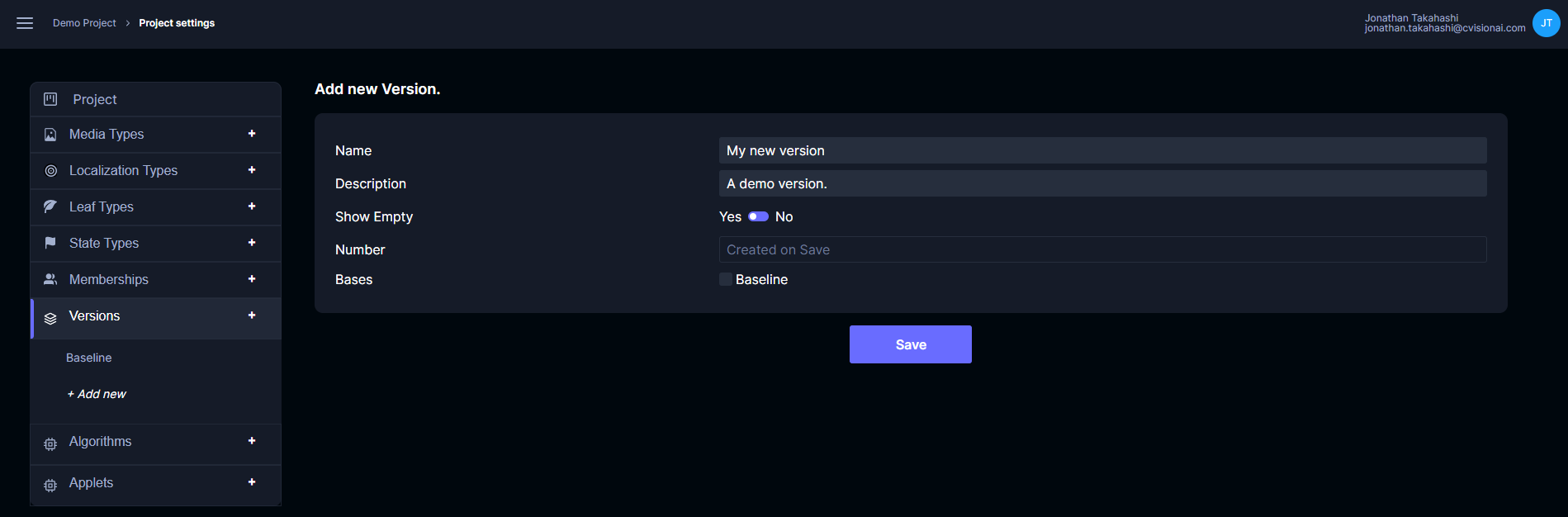
Set a default version
Now click on the Memberships section in the side panel and click on the membership corresponding to your account. Change the Version field to the newly added version, then click Save. Note you can do this for other users as well.
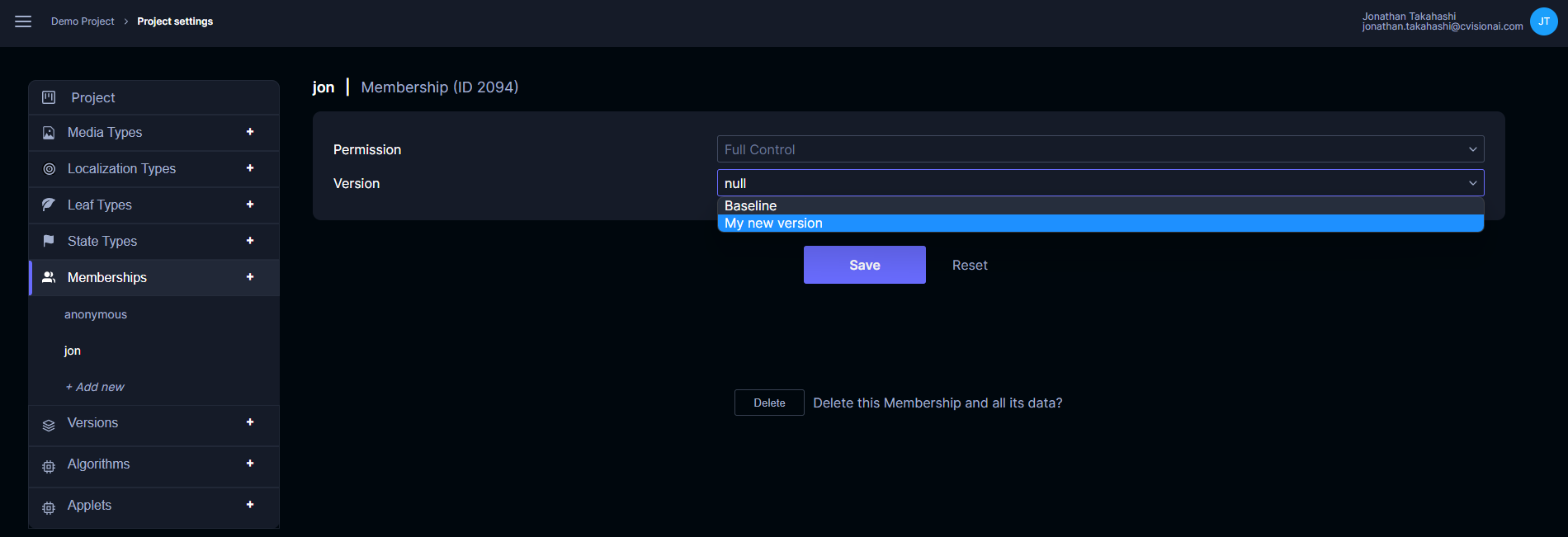
Use versions in the annotation view
Open the annotation view for this project. In the top pane, you will see that the newly added version is selected. Any localizations or states created here will be assigned to this version.
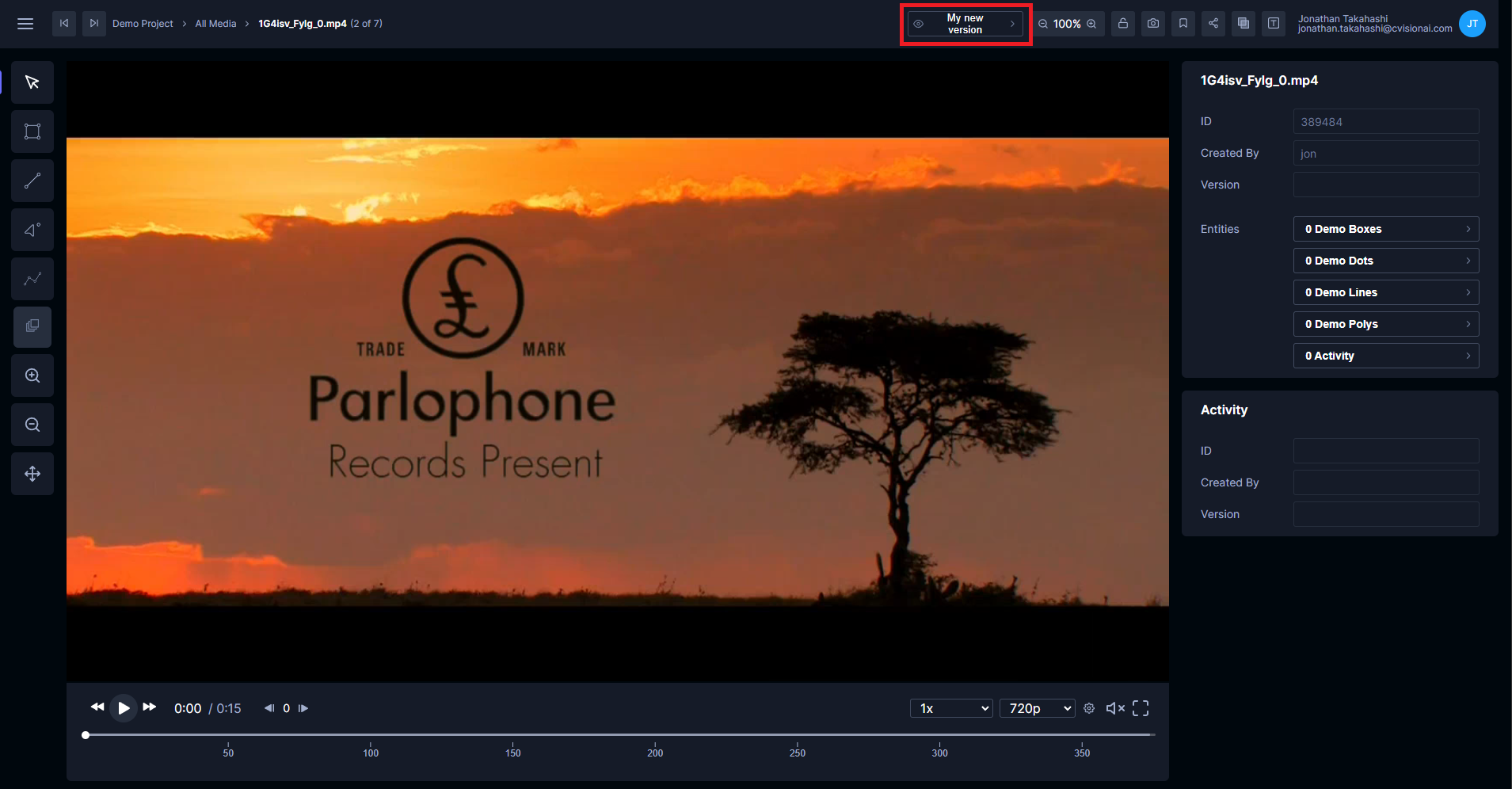
To change the version, click on the version button. This will open the version selection modal.
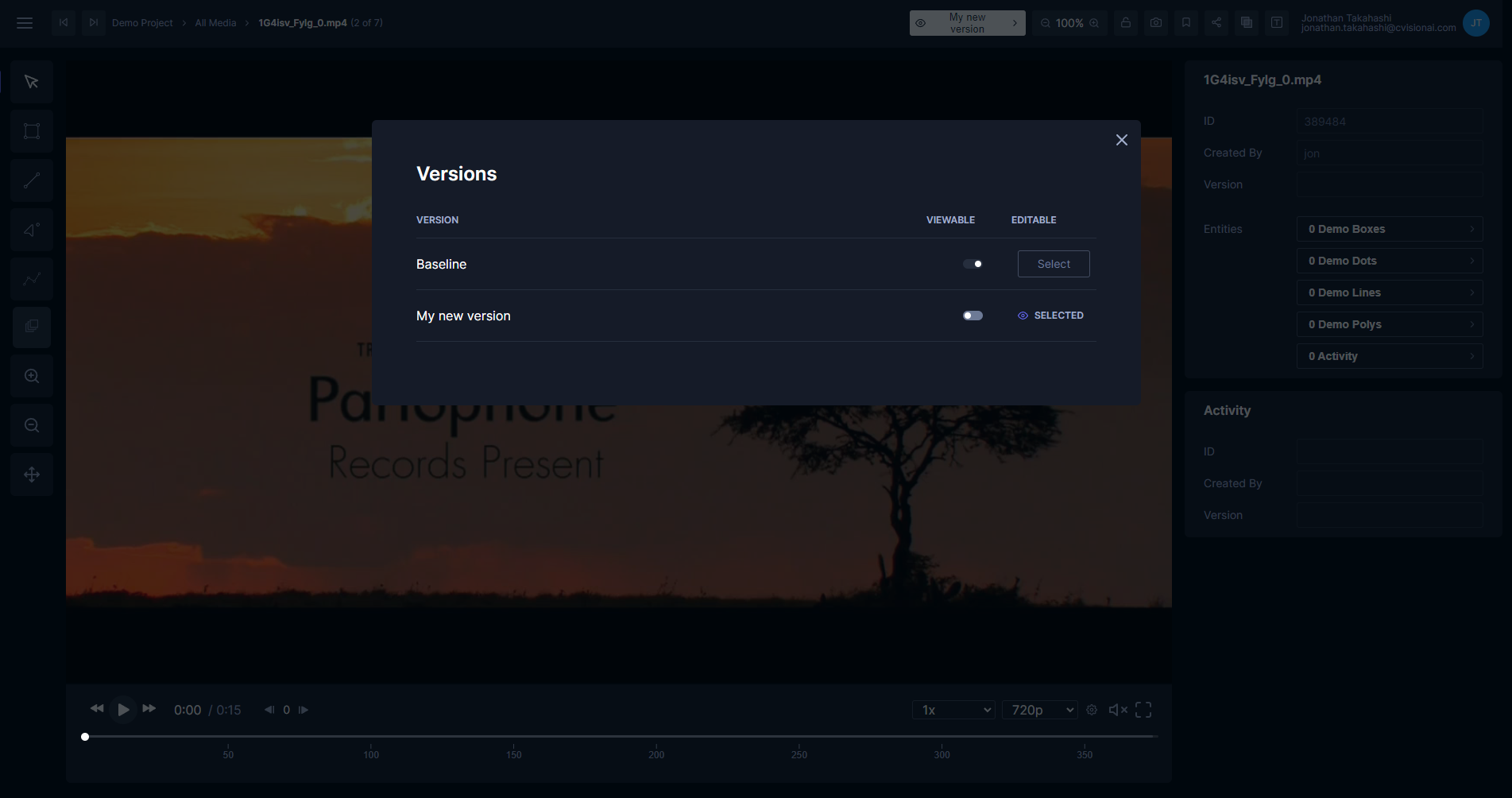
In this view you can select one editable version, and an arbitrary number of viewable versions. Experiment with creating, editing, and deleting localizations in different layers.