Add Team Members
This tutorial will cover how to add team members to a project using the web interface.
Sign up users
If you followed the installation tutorial, anyone can sign up to use your Tator deployment by going to http://<your-domain>/registration. This setting is controlled by the field anonymousRegistration.enabled in values.yaml (located at helm/tator/values.yaml in the Tator source tree). You can set this to false to disable anonymous registration.
When a user visits the registration page they will see the registration form. Each user should fill in their desired username, password, full name, and email address. An error will be displayed if a username is taken or if passwords are too short or do not match.
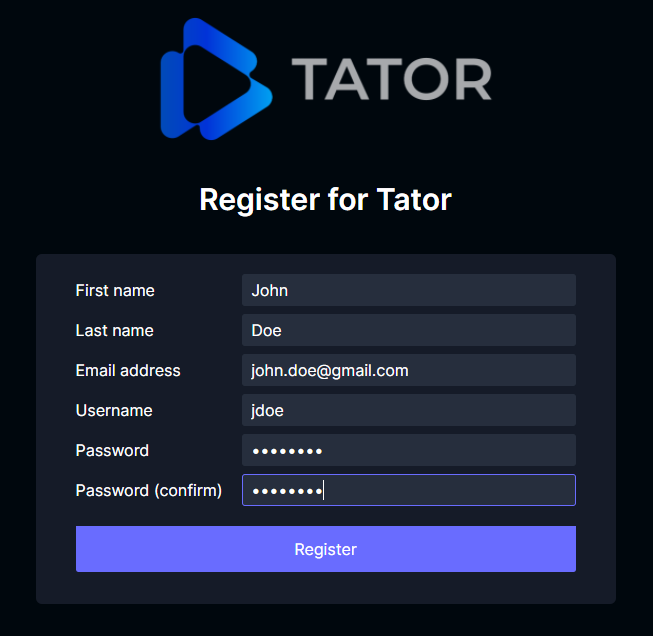
Clicking Register will create the user and display a notification dialog indicating whether creation succeeded.
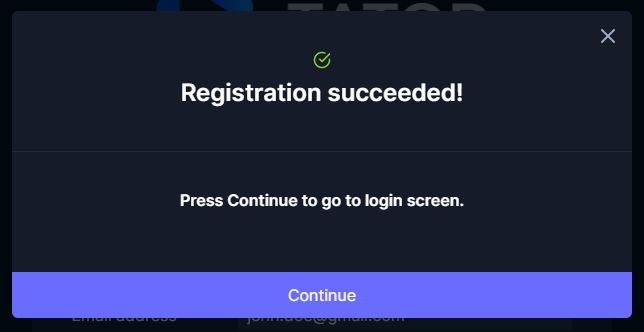
Registered users can now be added to a project.
Add users to project
Open the project settings view by clicking on the gear icon in the project list view.

Click the + button next to the Membership navigation link.
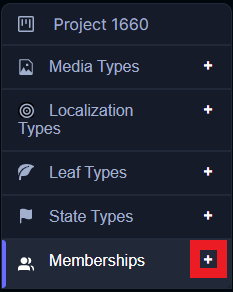
Now type in a username followed by a semicolon, such as jdoe;. This will search for the user and add them to the user list. Multiple users can be added at once, for example jdoe;jsmith; could be copy/pasted in. Emails can also be used instead of usernames. Select a permission level for the user. Permission levels are as follows:
- View Only: User can only view media and annotations.
- Can Edit: User can create, update, and delete annotation data.
- Can Transfer: All permissions for Can Edit plus the user can upload and download media.
- Can Execute: All the permissions for Can Transfer plus the user can launch algorithms.
- Full Control: The user has full access to the project, including project settings.
If you have created additional versions for this project, you can select a default one for the users being added.
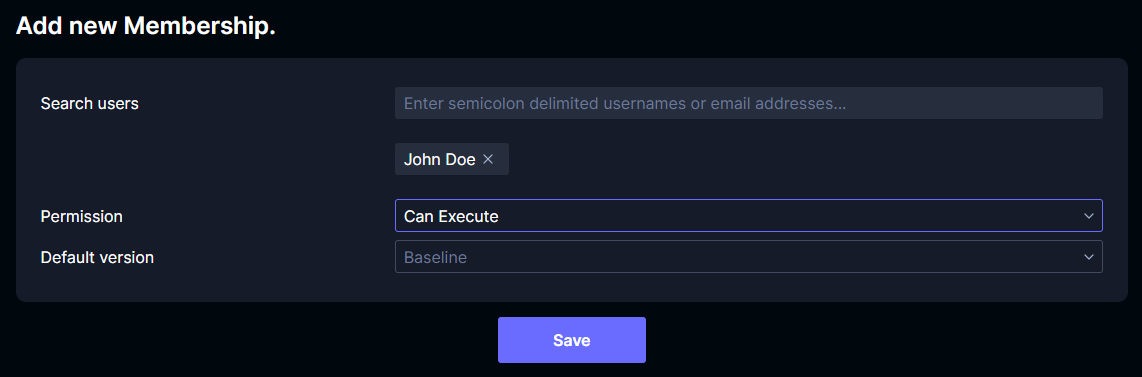
Click Save. A dialog indicating how many new memberships were created will be displayed.
The added users will now be able to access the project from the project list view.